News List/Detail Block Follow
To add Blog/Events/News & Posts to your web page, you first need to create them in Stison Site Admin. Select Blog/Events/News & Posts from the main Site Admin menu, and you will be taken to the screen where you can see the list of all already created entries, or where you can create a new one:
 You can filter your list by clicking on any of the following: Events, News, Blog Posts, RSS Posts, or Links. You can click on Show All to see all the entries.
You can filter your list by clicking on any of the following: Events, News, Blog Posts, RSS Posts, or Links. You can click on Show All to see all the entries.
To delete posts, tick the box in front of the news you want to delete and click on Remove Selected.
To create a new item, click on the Create New button and you will be taken to the following screen:
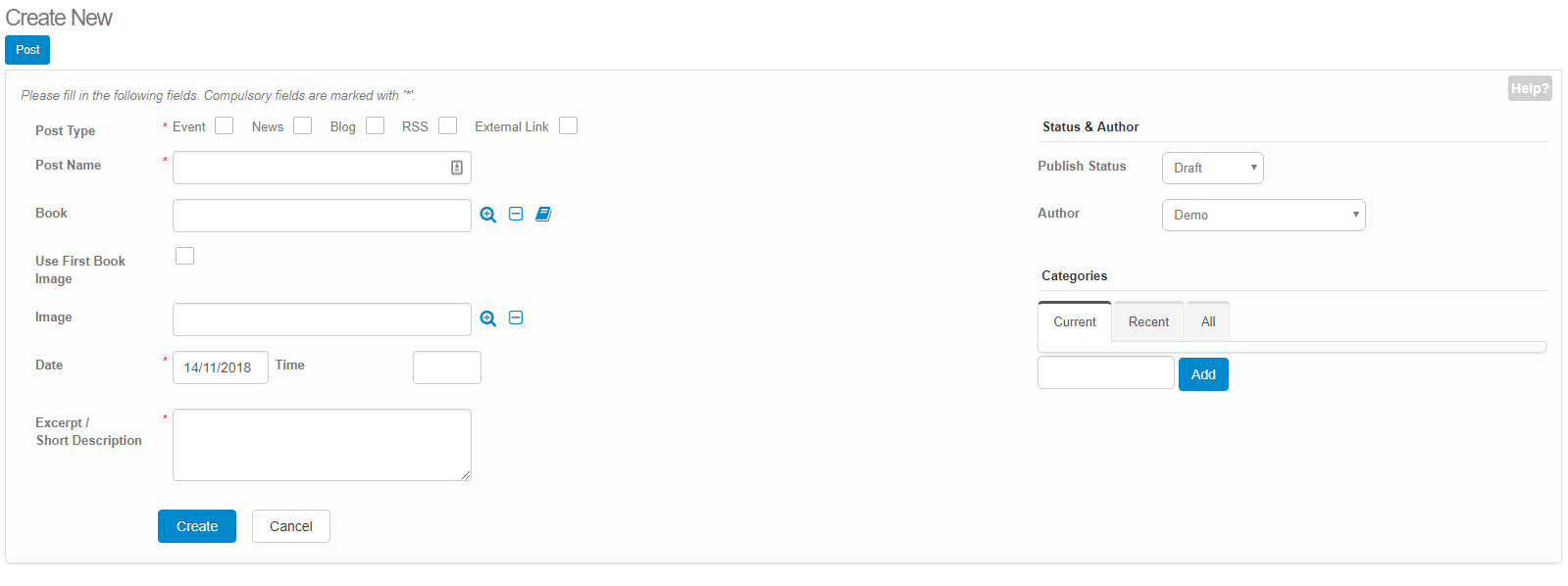
Here you can check the correct Post Type box depending on if your post is an Event, News, Blog, RSS or External Link. Different blank fields will pop up on your screen depending on which box you tick.
On the left hand side, there is a section for Categories with 3 sub-tabs: Current, Recent, All:
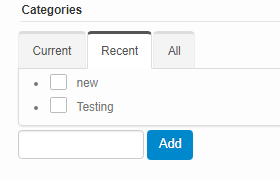
Check the boxes in front of the existing Categories you wish your post to belong to, or create new ones by typing a new category in the blank field. Then click the Add button and your new category will be created.
When you are finished, click on the Create button and your post will be in the system.
Once you have created your News in Stison Site Admin, go to your web page, hover above the section you want to place your news in and click on either the  sign if you want to add new block or on
sign if you want to add new block or on  if you want to replace a previous block with a News block instead.
if you want to replace a previous block with a News block instead.
A new window will pop up:
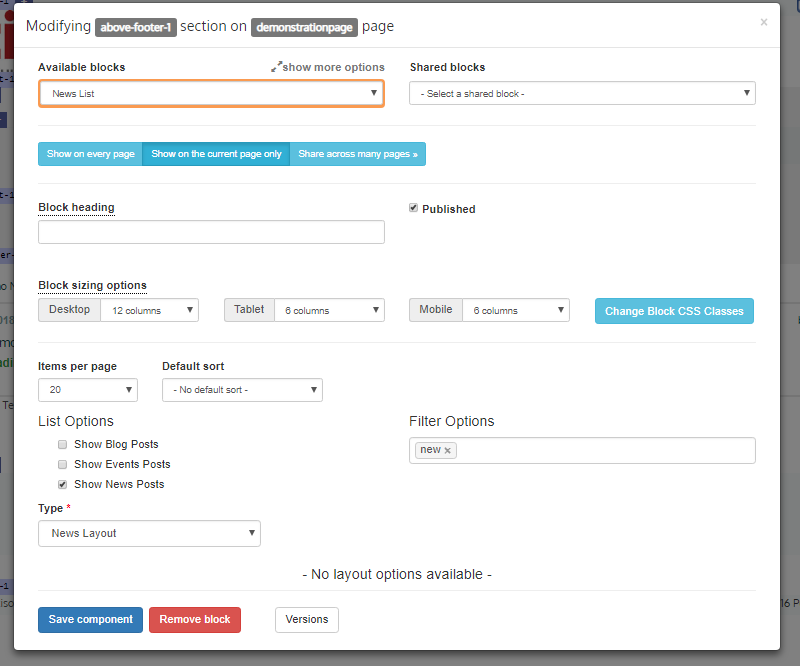
Select News List from the Available blocks drop-down menu.
Select the relevant button depending on where you want to see this block: Show on every page, Show on the current page only, or Share across many pages.
Add the Block heading, check the Published box, and select from the Block sizing options.
Select from the drop-down menu how many Items per page you wish to show, select Default sort and check the correct List Options boxes. Click on Filter Options and the list of all your Categories will pop up. In this way, you will be able to display only those posts you wish your website visitors to see, and leave out all the rest.
Select the Type of your post by selecting different layouts from the drop-down menu. Click Save component when finished, and your News List will be on the page:
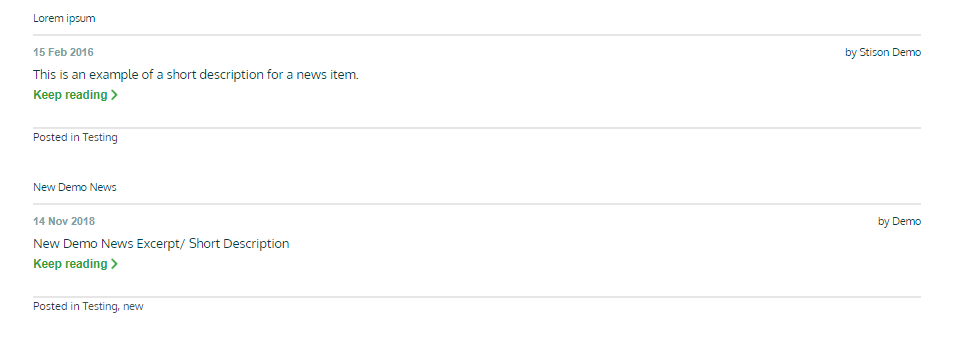
Clicking on individual news posts from the list will take you to the page where you can see the whole post, within the News Detail block:
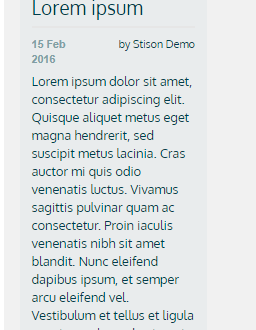
To edit the News Detail block, hover above the section and click on edit and you will be taken to the new pop up window where you can edit the News Detail block:
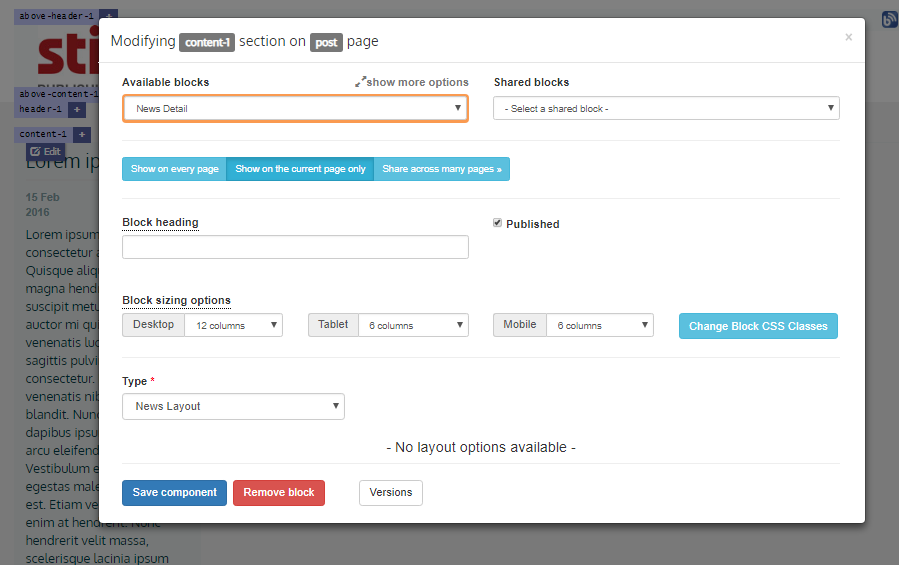
When you are finished, click on Save component.
Comments
0 comments
Please sign in to leave a comment.