Download data in bulk Follow
In addition to the querying function in your Stison Title Management module, you can also download spreadsheets from the Book List. In order to do this, you must complete the following steps:
1. Navigate to the main Book List in TM, as shown here:

2. When you click on that button, the system will bring up the following screen that will enable you to manipulate the columns you download.
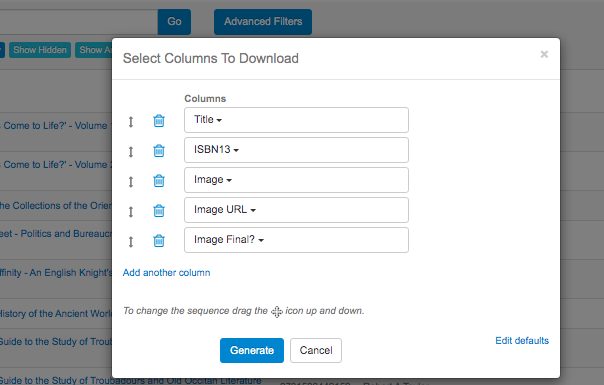
3. Use the areas to the far left to move around the items of the columns themselves.
4. You can remove an item by clicking on the bin icon to the left of the field.
5. You can add items by clicking on Add another column. The screen will shift to the following:
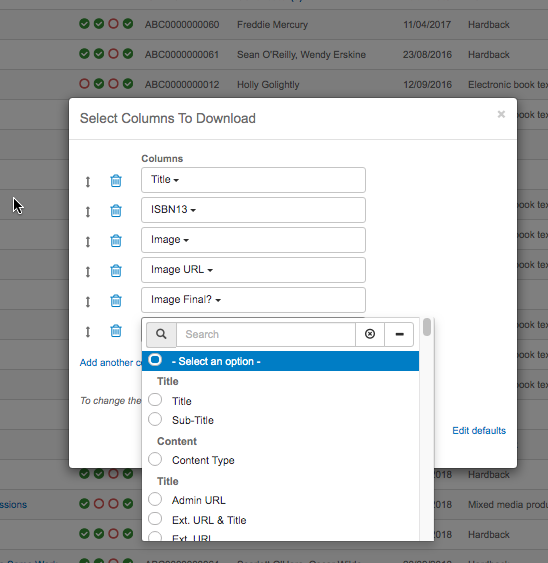
You now have access to all of the fields on the system. Search for the one that you want and click onto it. The item will be added to the end of the list. When you have added all of the columns that you want in your spreadsheet, reorganised them and/or delete columns you don't want to see, click onto the blue Generate button. The system will then generate an excel document that will go direct to your downloads folder. Please note that it may take some time for the spreadsheet to complete downloading if you are have many titles on your system.
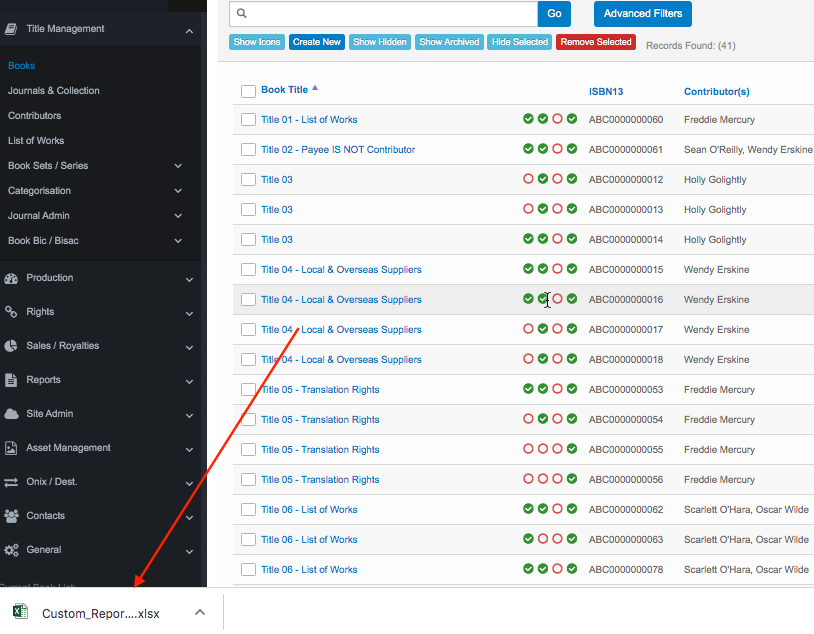
Open the spreadsheet and you will see something similar to this: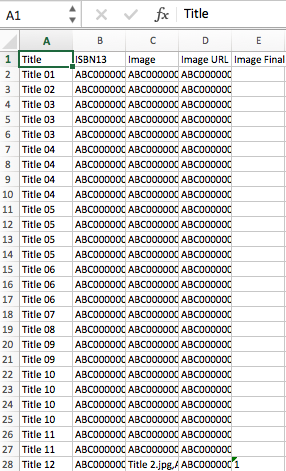
You can then manipulate the data in whatever ways you want within the spreadsheet and send it off over email.
Comments
0 comments
Please sign in to leave a comment.