View the audit of a title record Follow
One of the most useful byproducts of holding your information on a digital system (be it web based or not), is that any changes made leave a trace behind. This enables us to look through the system when errors or issues arise. We can pin point which computer/users have made individual changes to a title's record, and we can see when the change was made.
You can too!
Please note that if an update is not actually saved by hitting the update button, the item will not appear in the audit.
The most obvious way is to click into a title's record and then toggle over to the audit button in the top-right corner of your screen, which we have circled in red below:
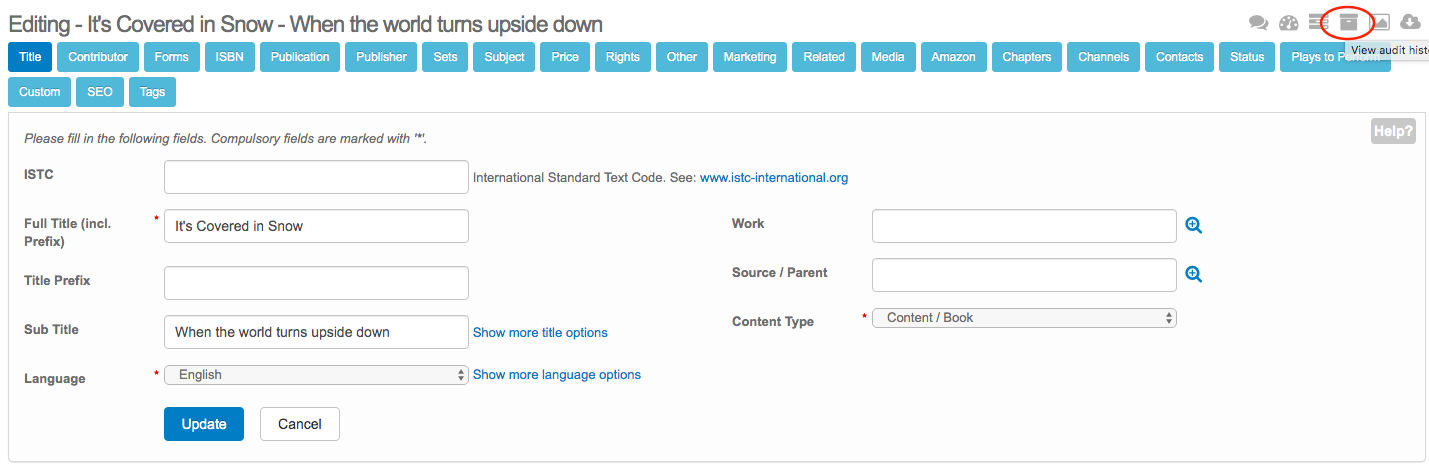
When you click on that button, you will be taken to a screen that will list every single change that has been made and saved against a title's record. Here is an example of what you might see:
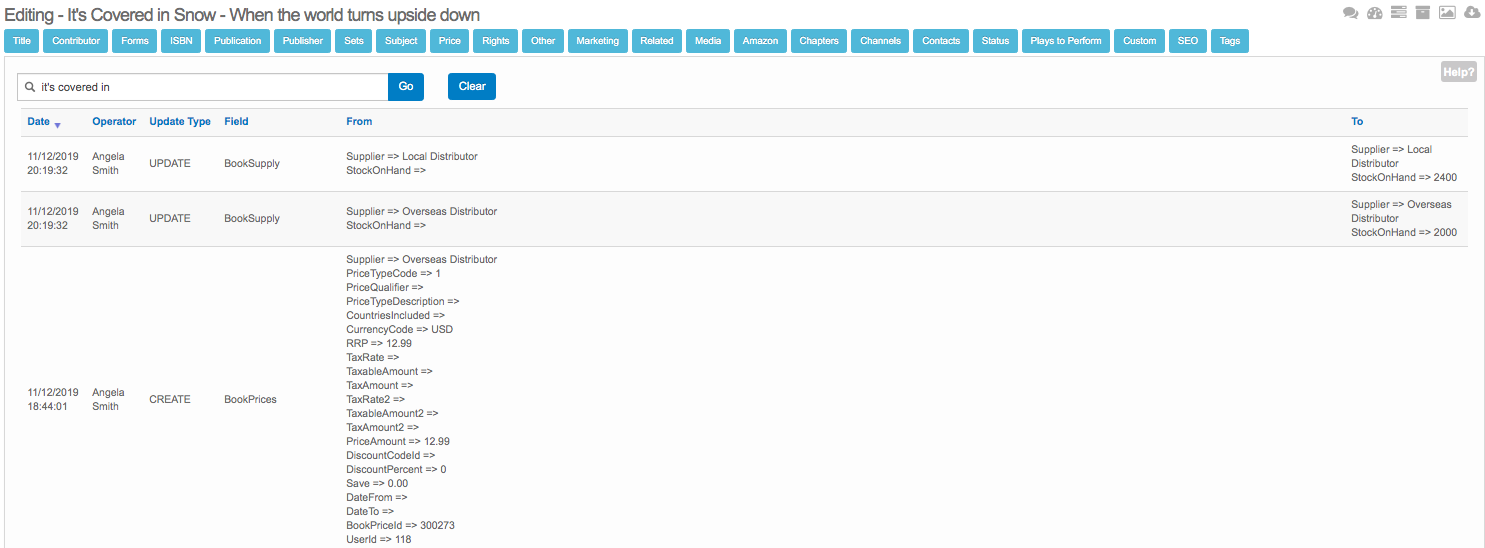
There are columns that appear showing:
- Date
- Operator
- Update Type
- Field
- From (the original data)
- To (the new data)
It is possible to generate this as a report itself, which you can do in a couple ways.
1) Navigate to the main Stison menu on the left of your screen
2) Click on Reports --> Our Reports.
The report you want is circled in red below:
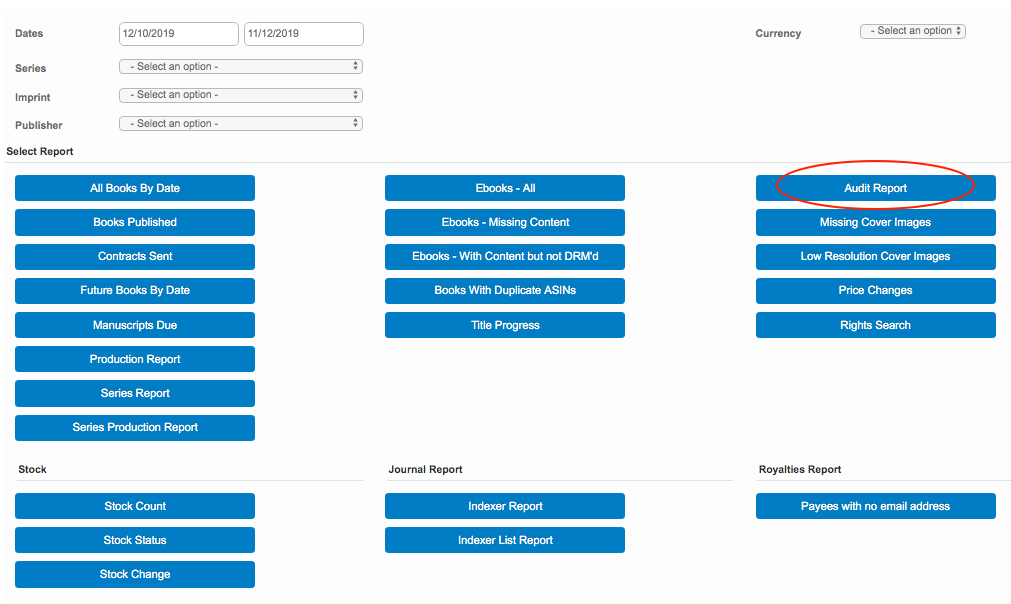
- As you can see, there are options to filter on the top of your screen by Series, Imprint and Publisher, including setting a date range.
3) When you are ready to generate the report, click Audit Report. Something similar to the following will appear:
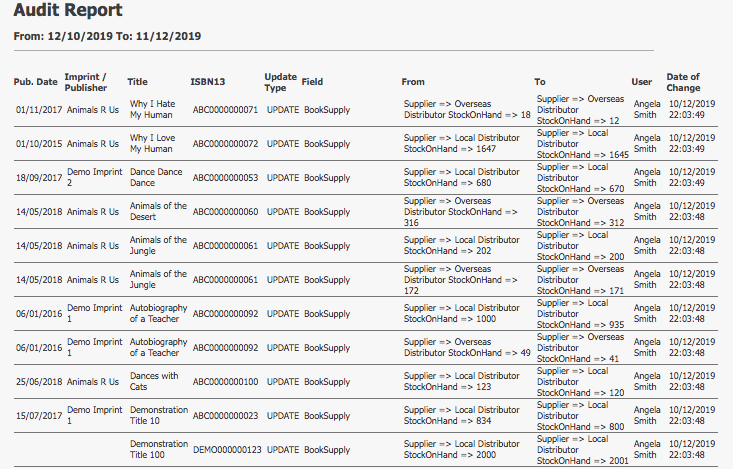
Further Information:
It is also possible to receive a more regular report from the Destinations side of your system. You will adjust some of the fields that you'd normally choose for ONIX to relate to Report. Below is an image of an example:
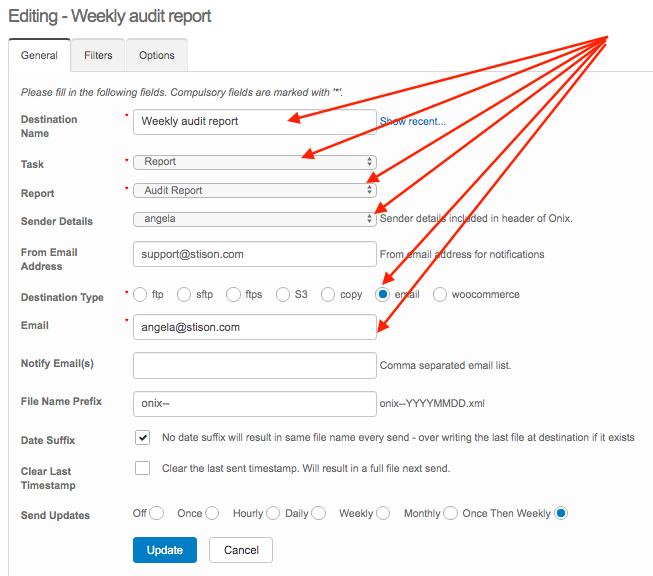
It is of course up to you how often this report is sent.
The report will then be emailed to the relevant email address(es) in CSV format. You can then open the item in Excel and begin manipulating the information.
Comments
0 comments
Please sign in to leave a comment.