The Royalties Pre-Flight Report Follow
To ensure that your Royalties Manager is working at optimum capacity, it is imperative that you review your Royalties Pre-Flight Report before you generate a pay run. This will indicate what parts of your Royalties system have not yet been set up or need to be reviewed.
The report is located in Sales/Royalties --> Royalties Reports. It is designed to check your entire catalogue for any royalties issues/missing information, and will evaluate all sales that have not yet been used in a pay run.
On first run, the Pre-flight should be completely clear. Over time, it's likely that some data will creep into the system that you do not want reported on. This is why you should always check the Preflight Report BEFORE generating any pay run.
How to use the report:
Royalties Pre-Flight separates the items into two lists: Mandatory and Information Only. Beside each listed error message will be a number within brackets. If that number is 0, then there is no problem. If the number is greater than 0, then you have titles that are missing important, mandatory information.
Click on View and a list of all the titles missing information will be displayed under a series of error headings, as shown below:
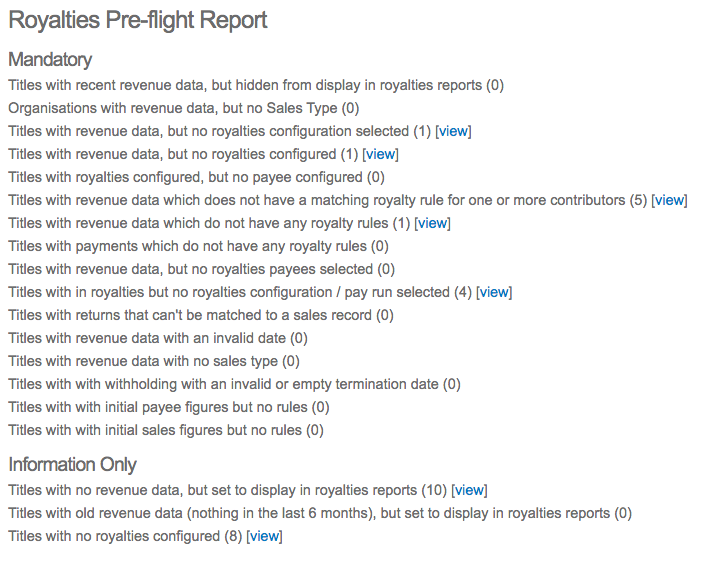
Click on each title listed under each heading to view and clean the issue. The system will open a new window in the relevant tab where the data needs to be entered or fixed.
In the following sections of this document, we will go through each error on the Pre-Flight report, and how to fix them.
Mandatory:
Titles with recent revenue data, but hidden from display in royalties reports:
- Certain titles in Title Manager have been hidden - this reminds you that they will not show up on the royalties reporting unless they are unhidden. Here is information about how to unhide a title.
Organisations with revenue data, but no sales type:
- Organisations on the system are missing a sales type. This ensures that a particular organisation's sales figures are calculated under the accurate royalty rules. Information about how to allocate a sales type can be found towards the bottom of the following article.
Titles with revenue data, but no royalties configuration selected:
- This item confirms that a royalties configuration has not be established - or rather, the system doesn't know if royalties should be calculated annually, half quarterly, quarterly, etc. Here is information about how to configure these payment schedules.
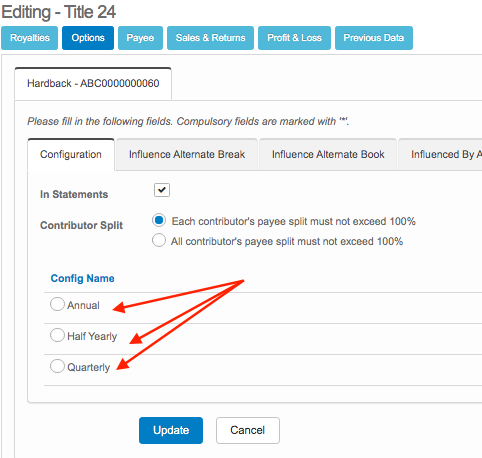
Titles with revenue data, but no royalties configured:
- There are titles in your system that do not have any royalty rules set up BUT sales data exists on the system for them anyway. The screenshot below shows a blank screen where the royalty rules should be listed. To fill it in, click Create New. Here are further instructions for adding royalty rules to your system.
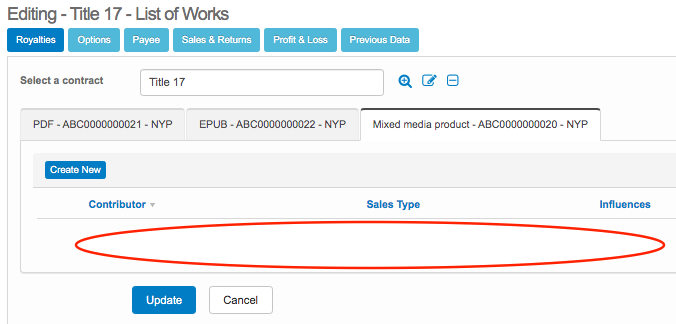
Titles with royalties configured, but no payee configured:
- This item shows that though a royalty rule exists for the contributors, they have not been linked on the system to any payees. Here is information about how to configure the payee.
Titles with revenue data which does not have a matching royalty rule for one or more contributors:
- A sales upload has occurred, for instance export sales, but an accompanying royalty rule has not been set up one or more of the contributors against that title. Further information is available for how to set up royalty rules.
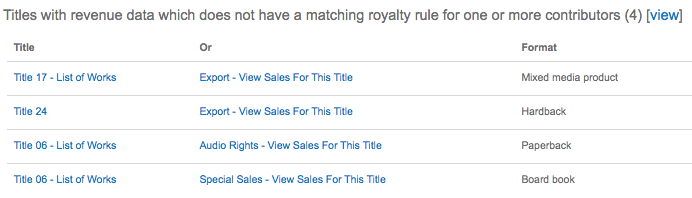
Titles with revenue data which do not have any royalty rules:
- This item reflects how a payments upload has been recorded for a title with no royalty rules set up. Further information is available for how to set up royalty rules.
Titles with payments which do not have any royalty rules:
- The system can see that a payments record was uploaded against a title that does not yet have royalty rules set up. Because of this, the system does not know how to calculate the royalties from those figures. Here is information about how to set up royalty rules.
Titles with revenue data, but no royalties payees selected:
- The system can see that a sales record has been added for a contributor that has not yet been linked to a payee. Here is information about how to configure a payee.
Titles within royalties but no royalties configuration / pay run selected:
- A sales configuration/pay run has not been selected. In this case, the system is running a cross check against all titles with contracts regardless of attached revenue. Here is information about how to configure payment schedules.
Titles with returns that can't be matched to a sales record:
- This shows that a returns upload cannot be matched against any previous sales data on the system. In order to resolve this, you will need to investigate further by reviewing the sales files.
Titles with revenue data with an invalid date:
- This usually suggests that there was a typo in the date upon upload. Click into the item listed and you will be taken to the sales record with the invalid date. Change it manually.
Titles with revenue data with no sales type:
- The issue here will have originated in the file upload. Because the sales item was added with no sales type, the system does not know which royalty rule to apply to the item. Here is information regarding how and where to add the sales type.
Titles with a 'with withholding' with an invalid or empty termination date:
- Click on an item listed here to go directly to the contributor's royalties tabs. Towards the top will be information next to the withholding field, including whether it is rolling or there is an end date. Complete accordingly. Please note that this is only relevant for those who withhold a certain percentage of royalties to cover returns, etc. Further information can be found towards the bottom of this article under the heading: Royalties.
Titles with initial payee figures but no rules:
- If you have moved to Stison after working with a previous royalties system, then it's probable that you will have initial payee figures to integrate. This particular error message confirms that titles with these initial figures haven't yet been set up with its royalty rules. Here is information about how to set up royalty rules. Here is further information regarding where to find the previous data on the system.
Titles with initial sales figures but no rules:
- This is similar to the item directly above, but relates to sales figures that have not yet been part of a pay run report. If a publisher moves to the system mid royalties schedule, then this may be of importance because there will be outstanding royalties to pay that you don't want to lose track of. Here is information about how to set up royalty rules. Here is further information regarding where to find the previous data on the system.
Information Only:
Titles with no revenue data, but set to display in royalties reports:
- Here the system is confirming that titles with complete royalties rules, payees set up, etc have had no sales uploaded for them at all. As this is information only, you may want to review the items at a later date. Keep in mind that it may be best to hide these titles from your royalties reports to avoid confusion. If you are unsure how to add the sales, you can either add a single sale item or upload a sales file.
Titles with old revenue data (nothing in the last 6 months), but set to display in royalties reports:
- This item is similar to the one directly above; there are titles on the system currently included in your royalties reports/pay runs that have had no sales in the last 6 months specifically. Here is further information regarding where to find the previous data on the system.
Titles with no royalties configured:
- In other words, there are titles on the system with no royalty rules and they are not marked for any pay run. They aren't impacting any of the system BUT they have been forgotten so it's good practice to check in. Here is information about how to set up royalty rules.
When you have finished cleaning up the information as reported through the Royalties Pre-Flight, your mandatories will have 0 beside them. It is now time to use the royalties module.
Comments
0 comments
Please sign in to leave a comment.