Recording Actual Costs Follow
The Costs tab within Book Production looks like the following:
In order to start adding costs to the tab, click on the Add production cost button. You will then see a pop-up that looks like this:
Cost Type: Select the cost type you previously configured in your Production Manager from the drop-down menu. If you choose the Other option, another empty field will come up where you can type in the cost, for example: Typesetting
Currency: Select a currency from the drop-down menu.
Setup: This is a numerical value for setup costs.
Unit Cost: This is a numerical value for the cost of the task/item per units.
Units: Numerical value for the number of total units.
Estimated: Is automatically populated when Unit Cost and Units are are added.
Actual: This is where you enter the actual cost once you finish the production of the title. This is useful again for future print runs and determining costs and viability. Once you have done this, the second Unit Cost field will automatically populate with the actual Unit Cost of the project.
Invoice Number: Enter the invoice number where you are paying the cost.
Unit Type: select what units you are using to cost the project from the dropdown menu, eg. copies, days, pages, etc.
Date: Select the relevant date on the calendar.
Exchange rate: Enter the exchange rate. As with other parts of the Stison system, this will automatically be set as 1 unless you manually change it.
Tick the boxes if the cost is Confirmed and the print run is Completed.
To add more costs, click on Add another production cost.
Click Update when you are finished and this will take you to the next tab: Shipping.
Tips and Tricks
It is also possible to upload costs in Bulk against a print run.
We have added ‘Print Run’ as an available column to map when uploading costs via the Cost Summary report. This allows you to import costs against your print runs in Production.
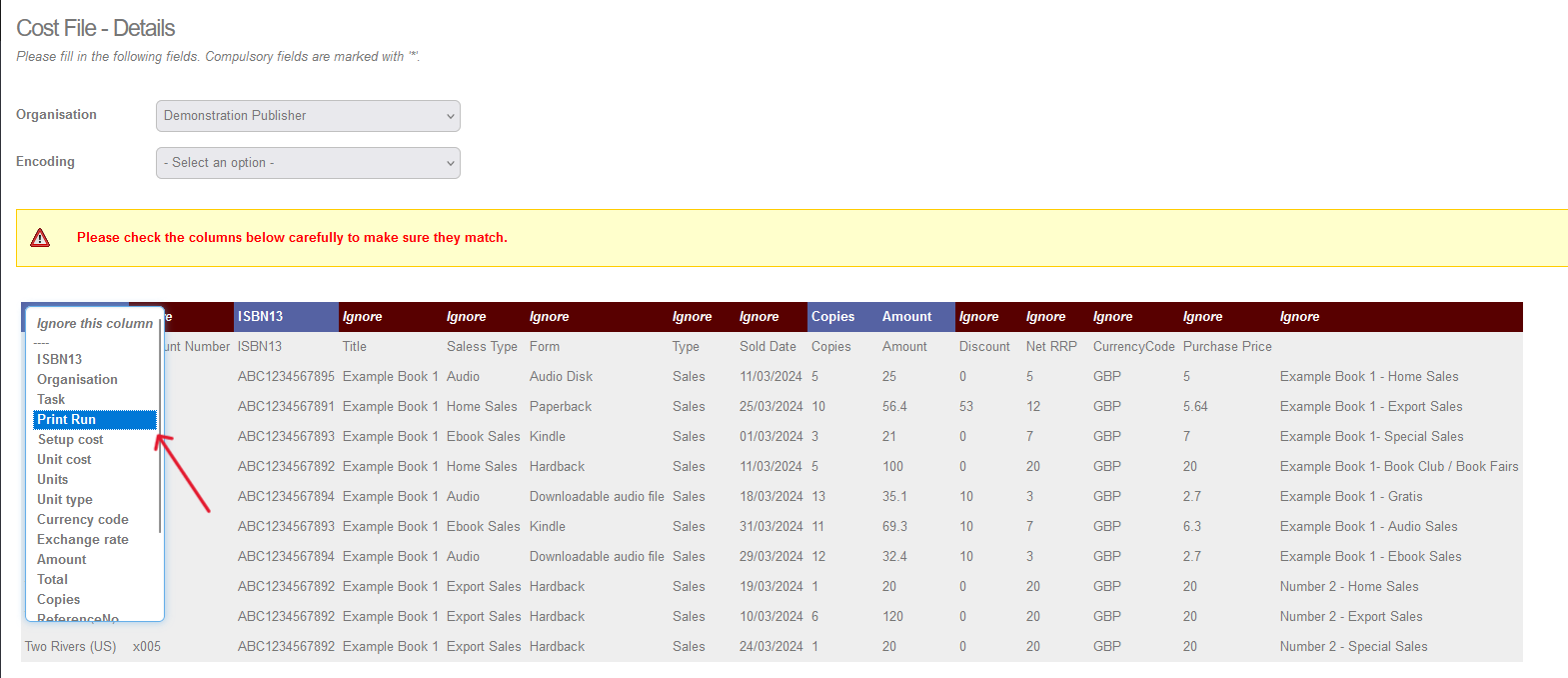
Comments
0 comments
Please sign in to leave a comment.