Create a Rights Sale Follow
Rights sales differ from normal book sales. This is because your title can have any number of rights attached to it, such as translation rights or subsidiary rights, including film and TV. Rights sales don't require copies from your own stock or a percentage discount to be applied to a purchase.
Adding a Rights Sale:
1. Click on the Create Rights Sale blue button from the main sales window.
2. Choose the relevant book from your complete list of titles. Click into the blank field, as shown below, in order to access that list.
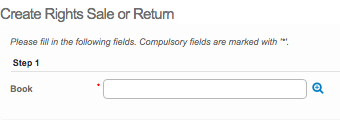
A new window will open up on the system once you've selected the appropriate title to place the rights sales against. As with any part of Stison, mandatory fields are marked with an *.
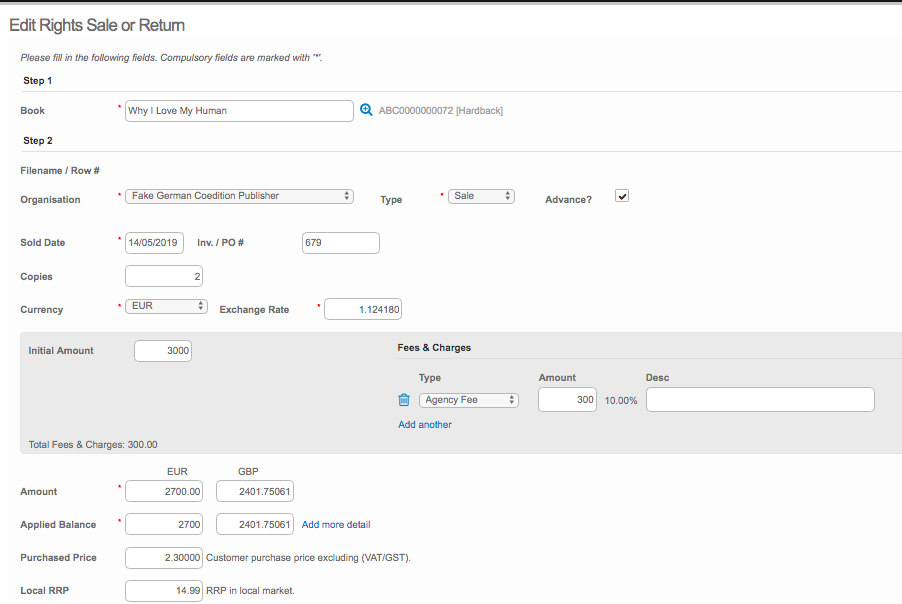
3. Enter the Organisation from the drop-down menu. Please note that the organisation purchasing the rights must already exist in Organisation Admin to be available within this list.
4. Then select the Type. The options available to you are: Sale, Adjustment or Return. For a rights sale, you will always select Sale.
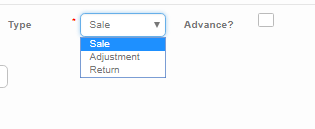
5. Advance: Here is where you will mark whether an advance payment(s) needs to be applied to this rights sale. If you tick this, the system will know to look back through payments first before applying royalty rules when you generate a pay run. You will then need to add the advance in your Royalties module through payments/advances.
6. Select the Sold Date from the calendar provided. Enter the Inv./PO# in order to keep accurate records, along with the number of Copies. Please note that this particular field about copies is related to one of two things, depending on the type of Rights deal you are referring to, as described below:
- If you have purchased the rights: does the source publisher need copies of the book when it is published, as a sort of proof of publication?
- If you have sold the rights to one of your titles, does the publisher need copies of this book to help make their decision to purchase the rights?
- If the sale is made in a foreign currency, click on Foreign currency? and the following new fields will show up:

7. Moving further down the screen, you will then want to enter the Initial Amount, which will be a monetary value for the full cost. In this particular example, it shows a German sale, which is why the system is working out the exchange rate between the base currency on the system (GBP) and Euros (EUR).
8. Then add details about Fees & Charges, if there are any. This will bring the values down in the following fields: Amount & Applied Balance, as shown in the following screen shot.

- Notice the Add more details button beside the Applied Balance data. Click on that item to expand the screen for more fields to become available.
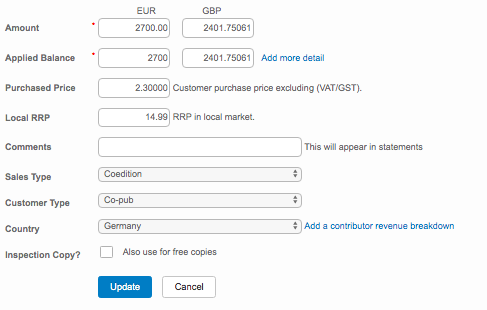
9. Fill in the blank fields according to the rights sale you are recording on the system. Again, in the example above, we've added details for a German edition.
10. Click on the blue Update button when you are done.
To edit a rights sales, go back into the main sales window and click on the title you wish to edit.
Comments
0 comments
Please sign in to leave a comment.