Password Tab Follow
All users must have their own access to the system with their own user name and password. Passwords should be at least 8 characters in length.
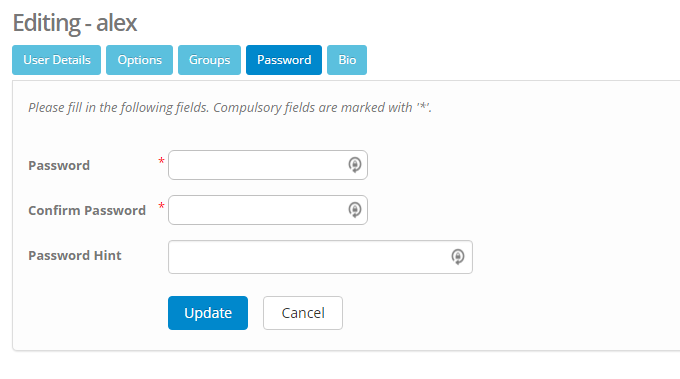
Password: This is where you establish the username's password.
If you have given the person permission to change the password, then this is where they can do so by manually typing over the information already on the system.
Password Hint: This will appear at the bottom of the login screen if they get their password wrong. See image below:
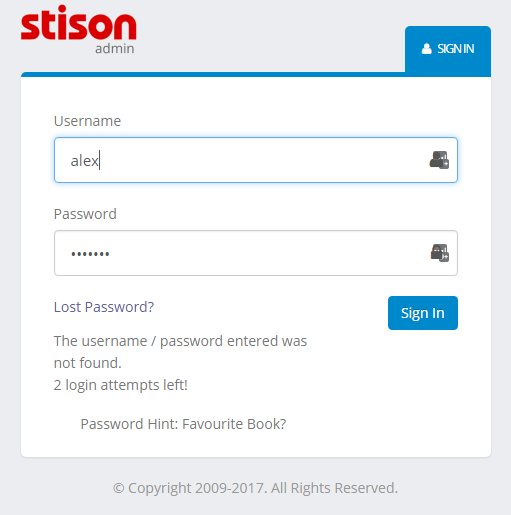
Click Update when you are finished and you will be taken to the next tab: Bio.
Further Information:
Please note that a user may discover at some point that their log in details are not being saved on their system, and so they may have to start manually typing in their username and password every time they access the system. A good place to check regarding why this has happened is through your internet browser, as it is possible that the user has deleted their password and/or set it to never store stisonbooks.com.
To check this in Chrome, for instance, navigate to Settings - Password. You may find the Stison URL listed in "Saved Passwords" and "Never Saved". The user will want to delete from both and start again, as it should prompt them to save their password the next time they log in to their Stison system.
Top Tip:
To keep your account secure, it is recommended that you periodically change your password. The purpose of this document it to walk you through the steps needed to undertake this.
Passwords must be a minimum of 8 characters.
- When logged into the system, go to the top right-hand side of the screen and find your username.
Hovering over your username will give you two options: My Profile or Log Out.
- Select My Profile, and this will open a new screen.
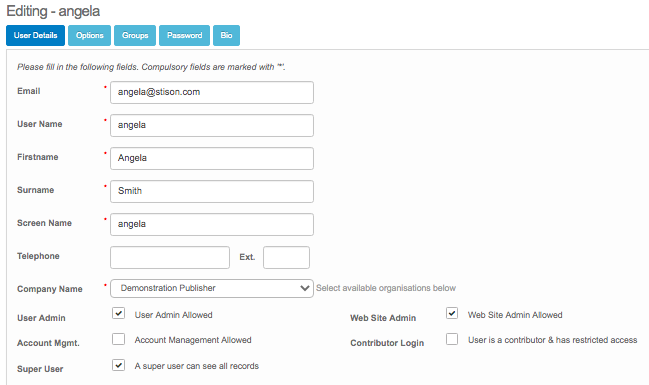
- In the Tabs at the top, you will see an option labelled Password. Select this to see the new screen.
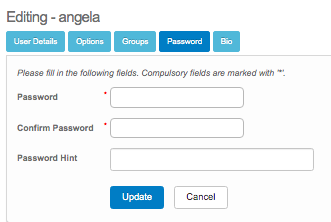
- Enter a new password in the Password box.
- Enter the same password in the Confirm Password box.
- Add a password Hint if you would like.
- Click Update.
- Your password has now been changed.
Comments
0 comments
Please sign in to leave a comment.