Setting Up Automated Cover Feeds Follow
In addition to generating regular ONIX feeds, your Title Manager system can also send out regular cover updates to your data aggregators. You will set the cover send destination up similarly to setting up a destination.
Before you set up the feed, ensure that your cover images are saved to the accurate specification for the recipient. More information about setting up regular ONIX feeds is available.
Here is a step-by-step guide for setting up a regular cover send from the ONIX Destinations section of Title Manager.
1. Navigate to ONIX - Destinations.
2. Click on the blue Create New button towards the top of the screen.
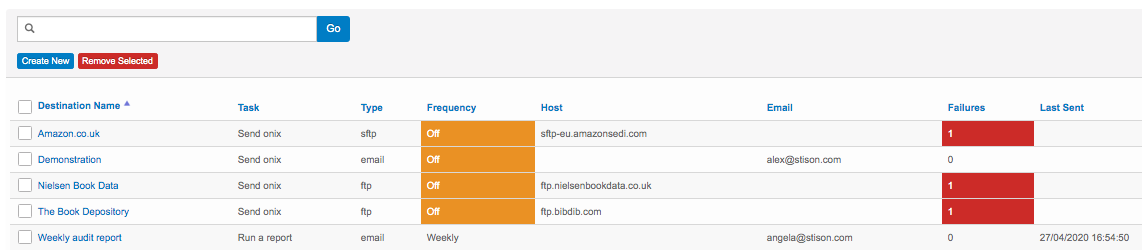
General Tab:
3. You will be taken to the following screen, when you will set the task to: Send cover images.
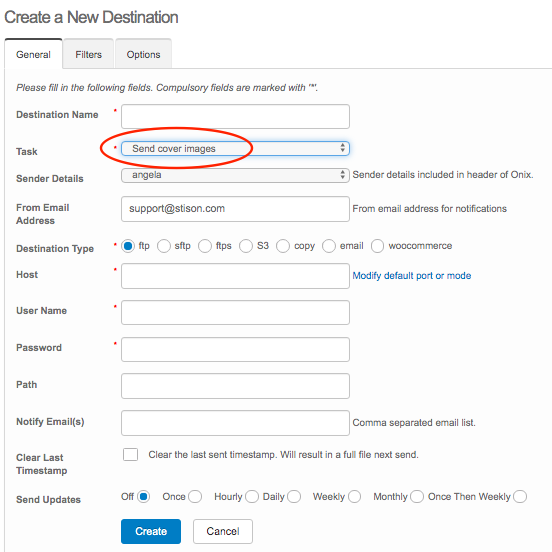
4. You will need to speak with the recipient of your covers for most of the information in the screenshot above. You also need to decide the frequency of the feed, bearing in mind that unless you clear the time stamp, feeds will not go out unless a cover has changed or is newly added.
5. Please note that you should leave the Clear Last Timestamp empty unless you want to trigger a full title feed. The system is set up to send new covers and updated covers.
Filters:
6. Navigate to the Filters Tab so that you can set specific filters if they are relevant. Here is the part of the system where you can specify the inclusion or exclusion of the covers.
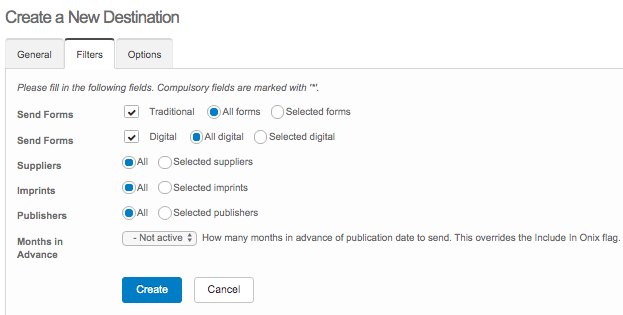
Options:
7. This tab has several descriptions beside each field to guide you. Towards the bottom is a field specific to Image Type, in other words the resolution of the file that goes out. The system is set up with Original as the default, which is what you will typically send. The other option is Web High (RGB).
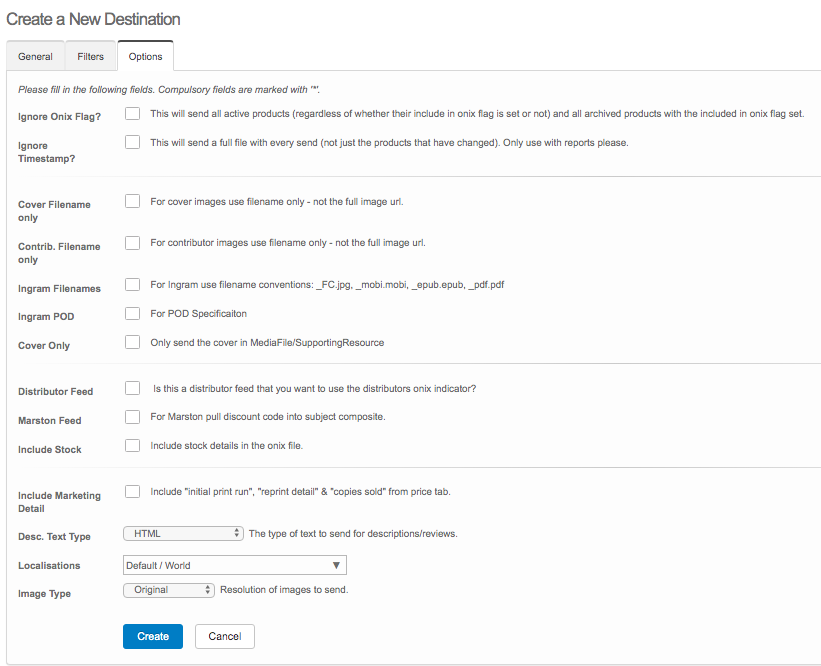
8. Click Create when you are finished. Your Cover Send is now set up.
Further Information:
- In the future, you may need to troubleshoot for any issues that you may encounter. Here is an article that can help you.
- Further information regarding testing your covers and data with the bibliographic data aggregators
Comments
0 comments
Please sign in to leave a comment.