Editing Menus Follow
Stison's Web Manager tool provides you with the ability to dynamically amend your menu items. To access the Menu administration tool can be accomplished in one of two ways, either from the website itself or from within Stison's management tool.
To access from the website ensure that you are in the site in Edit mode and navigate to page that has the menu that you wish to edit on.
Hover over this menu and click on edit.

You will then see the block administration screen, as per the image below.
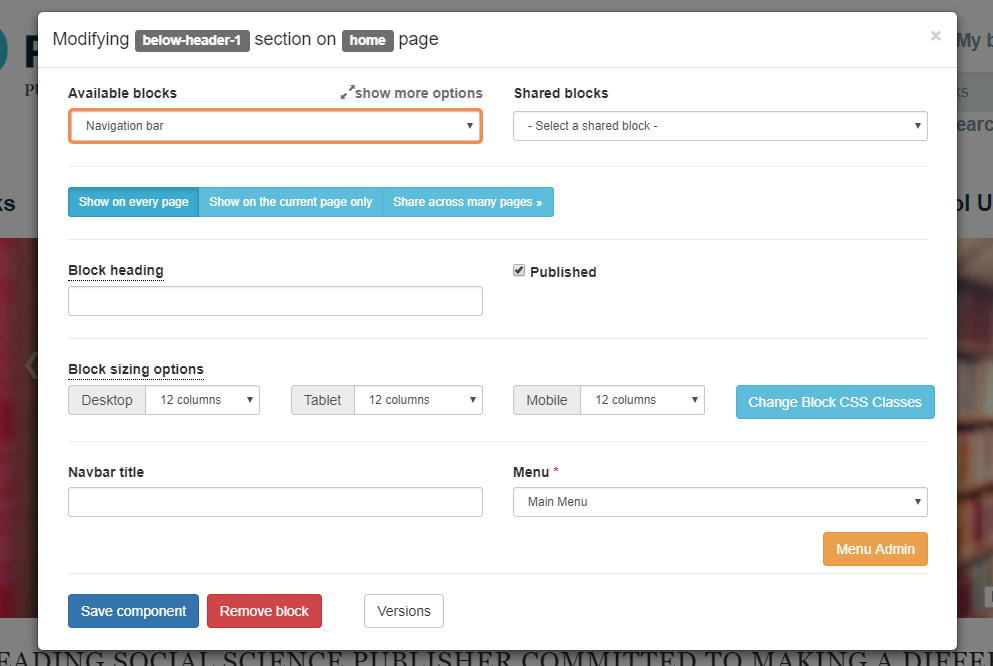
Click on the button labelled Menu Admin, and you will be taken to the menu administration in Stison's content management module.
Alternatively you can navigate there directly when logging into the your management modules. From the login screen navigate directly through to the Site Admin module and then choose the Menu Admin function.From here you can navigate to the relevant Menu. The Menus will be listed under the folders at the bottom of the screen.
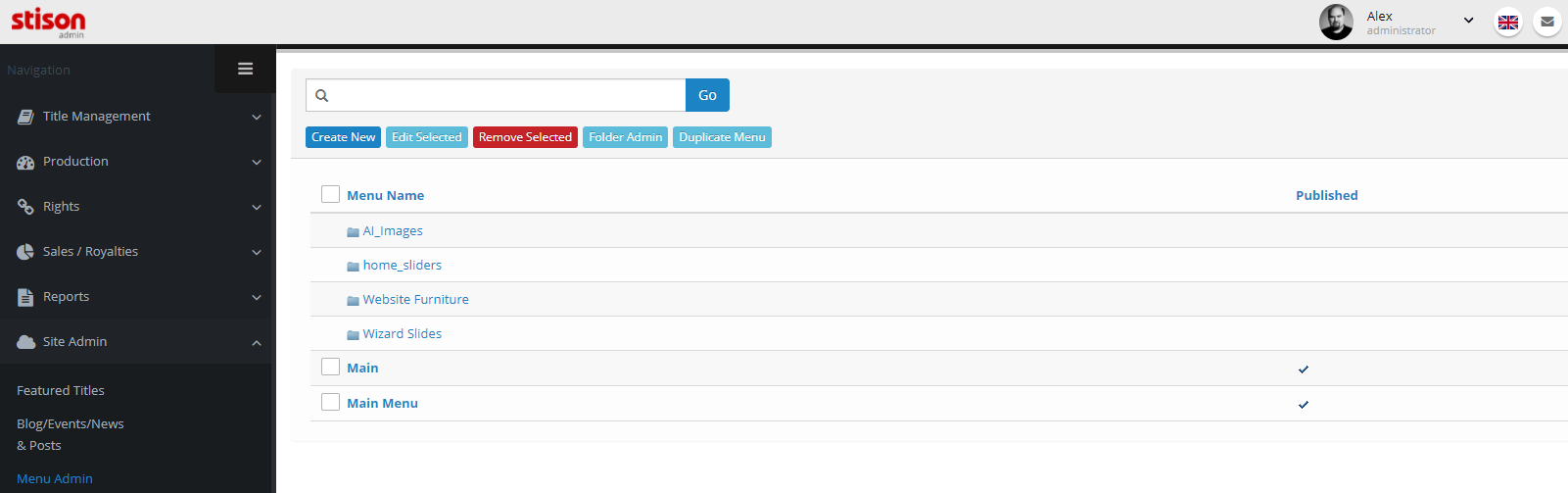
Click on the Menu that you wish to add. You will be presented with a list of Menu Items that appear on that menu. If a menu has layers to it these layers will be shown in a lighter font and indented to the right. The position of each menu item is shown in the middle column, and the right hand column indicates whether an item is published ( ) and visible or unpublished (
) and visible or unpublished ( ) and not visible.
) and not visible.
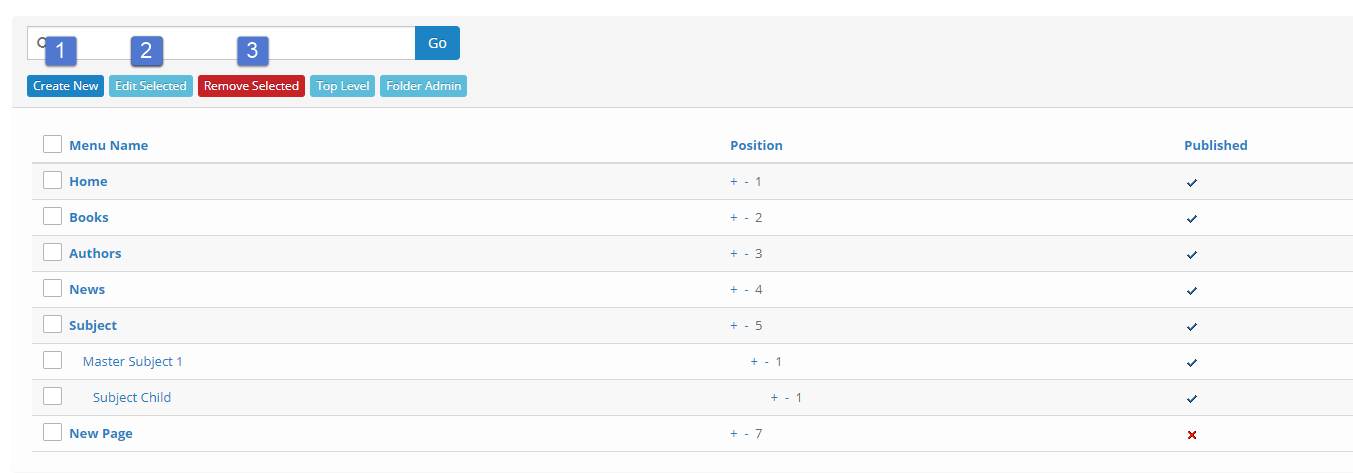
Fromm here it is possible Create new items, edit selected items or remove an item. To change the position a menu item you can click on the + and - buttons next to the position number, and the item will move up and down the list.
To create a new menu item you should click on the Create New button ![]() at the top of the screen.
at the top of the screen.
To edit a menu item you should click on the name of the item you wish to edit or check the box to the left on the Menu item then click on the Edit Selected button ![]() at the top of the screen.
at the top of the screen.
To delete a menu item check the box to the left on the Menu item you wish to remove then click on the Remove Selected button ![]() at the top of the screen.
at the top of the screen.
Clicking on Create New or Edit selected will bring up a new screen, you should then fill in the details as below. Those marked with an Asterix are
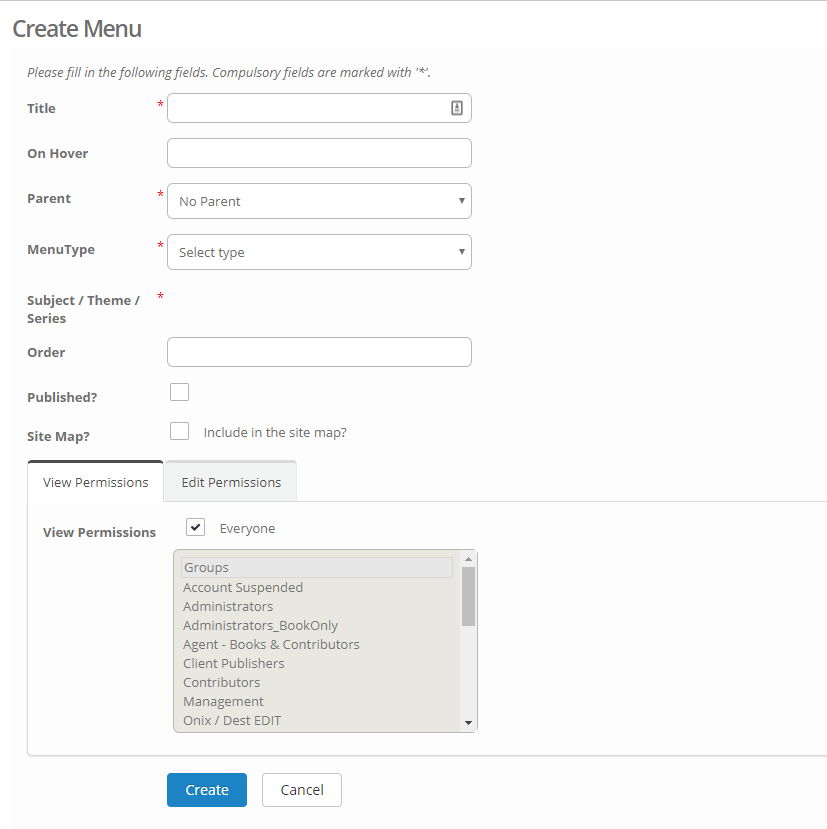
Title: In here type the Menu name as you wish it to appear on your site.
On Hover: Add further detail that you may wish to appear when you hover over the title.
Parent: This is where you specify where you wish the item to appear in your menu you should specify exactly what the level above is called.
Menu Type: Specify the type of Menu Item here. Full details on Menu Types can be found on the Menu Types Page.
Subject/Theme/Series: This is where you add the point you wish to link too via the menu type.
Order: You should add a number here that states the position of the menu item.
Published: Checking this box will allow the item to instantly be added to the Menu.
Site Map: Checking this will add this to the site map.
You can set permissions on this if required, but by default it will be set to all users being able to view.
Click on Create or Update to add or make changes to the menu item.
Comments
0 comments
Please sign in to leave a comment.